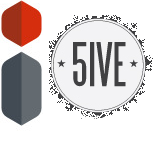A modern office needs modern office equipment - a multifunctional photocopier is a complete document manager that is not limited to offering scanned, printed or photocopied documents. It enables you to select to which device you send each file (to a laptop, to a mobile, to the cloud, to the hard disk of the multifunction device itself …) to protect documents through encryption, passwords, and many other security measures.
But experts in Photocopier leasing in Newbury explain that efficient use of a multifunctional photocopier is not limited to knowing how to correctly use all of its features. Its use on a daily basis should enhance the effectiveness of your work. So, how can you be sure that you are using your rental multifunction photocopier correctly?
7 tips for the efficient use of a rental multifunction photocopier
- Choose the type of paper well
Recycled paper and used paper combined with the draft print mode are great options for documents for day-to-day work, but for official documents, reports to be delivered to customers, etc., the multifunctional photoshop feature allows quality finishes that should not be ignored.
- Take care that the paper does not cause a problem
You must take care when using low-quality paper. Cheap paper can tear easily and dirty the machine in addition to jamming it. Also, it can lead to smudges or omissions in the printing.
- Clean and ensure the maintenance of your machine
Do not let the dust or ink stains affect the quality of the printing. Clean the photocopying machine at least once a month. So that no speck of dust or stain appears as a blur when scanning or photocopying documents, pay attention that the exposure glass is always impeccably clean.
- Remove any jammed paper carefully
Incorrect manipulation of the paper input tray, as well as other causes, can lead to a paper jam that can be easily reversed by accessing the roller and gently pulling the paper in the opposite direction to the input. Be very careful so that there are no tears that cause the pieces to accumulate creating a larger jam.
- Do not use inappropriate toner cartridges
Always buy cartridges suitable for the machine and recommended by the manufacturer. Keep them in an appropriate place: fresh, dark and dry. Likewise, before proceeding to change the toner, shake the cartridge so that the ink flows more easily.
- Use options such as programmed shutdown
While the photocopier is not being used, you can program the energy-saving option, which reduces energy consumption automatically. You can also use the option of auto-shutdown at the end of the day or during the weekend, avoiding unnecessary energy consumption when not in use.
- Do not use staples or clips in the automatic photocopy option
Make sure to remove staples before photocopying several documents. The loss of a staple or metal element inside the device can cause jams, even scratch the development unit, producing permanent white lines on future copies.